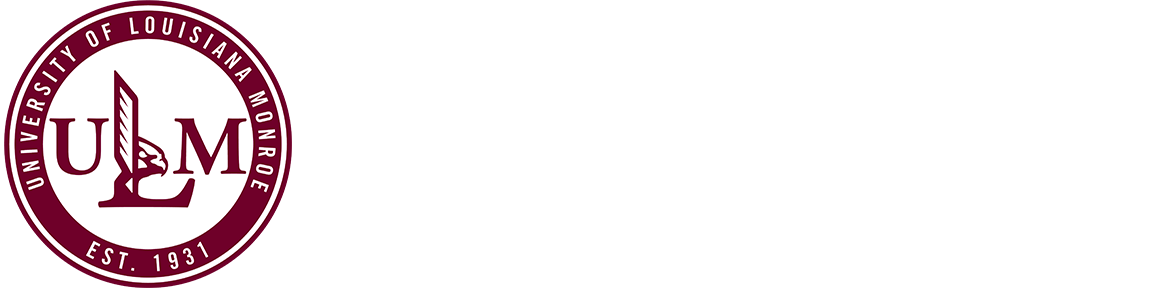
We recommended utilizing the PI Banner Guide to review your grant account information on a frequent basis. PI's have found these banner steps cover most, if not all, of their account tracking needs.
For any PI that needs more specialized account information, please contact Ann Cox in the Controllers Office for assistance: colvin@ulm.edu or (318) 342-1959
Download the PI Banner Account Monitoring Guide here [.docx] [9-18-13]
This guide includes:
1. Steps to log-in
2. Steps to view a summary of your account (FRIGITD)
3. Steps to view all activity in your account (FRIGTRD)
4. Steps to view salary pay detail for all individuals (NHIDIST)
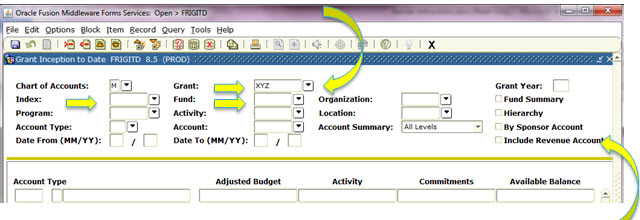
Image: example of the PI Banner Guide
Please share your feedback and suggested tips to include in this guide by emailing ospr@ulm.edu.
1. Banner will display payroll, check payments and other charges at the time payment is made (electronic pay or issued check). Accounts Payable issues payments on scheduled run dates.
Contact the Controllers Office to if you need to know the run date for the next payment cycle, or if you need to ensure your payroll or payment information was received and is scheduled for the next run date
2. If you are unsure of a charge or find incorrect information in your account, please notify Ann Cox immediately.
3. Even though grants can extend beyond a fiscal year, grant accounts are subject to ULM's fiscal year reporting process and rules. Please be sure to comply with all notices and requests made by the Controller's Office for fiscal year closures and reporting. (All expenses must be reported in the correct fiscal period. Changes cannot be made to previous fiscal periods.)
1. To set up your account:
Complete the Master Budget form. Your Grant ID, Fund, Org, Prog numbers will be assigned to you after your Master Budget form is submitted. A copy of your Master Budget form, inclusive of your account information, will be returned to you after your account is set up by the Controllers Office.
Submit this form to the OSPR.
Project Master Budget (PMB) [xls] [rev. 3/10/10]
2. To request access for the first time for Production (Finance) Banner (this is different that Self-Service Banner)
Submit this form to Information Technology (IT) to request access to your new account.
Banner Access Request - Non Controller's Office employees
3. To be able to log-in to a new account:
Submit this form to the Controller's Office to request access to your new account.
https://webservices.ulm.edu/forms/get-form/376
4. To request a budget revision:
Submit this form along with supporting documentation to OSPR.
Budget and Project Revision [xls] [rev. 6/7/10]