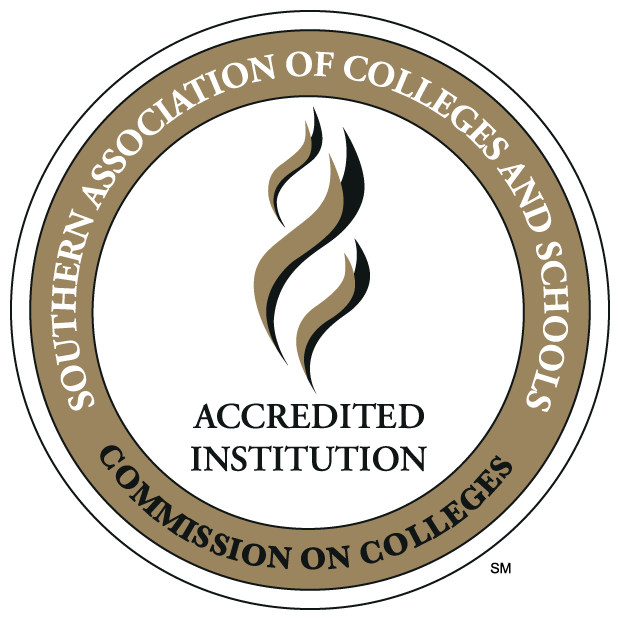FlightPath is ULM's online advising and degree audit system. The name "Flightpath" represents the ULM Warhawk path to graduation. It was developed by ULM Information Technology's Web Programming group, with help from the Banner Programming group and support from the Student Success Center and the Office of Academic Affairs.
Students can log into FlightPath and see their degree plans, courses they have already completed, earned grades and credits, and more. Students can also use the "What-If" feature to see how their current credits could apply to other degrees, should they decide to change majors. Advisors can use FlightPath to aid in the advising process.
To access the Flightpath system you will log into the myULM portal.