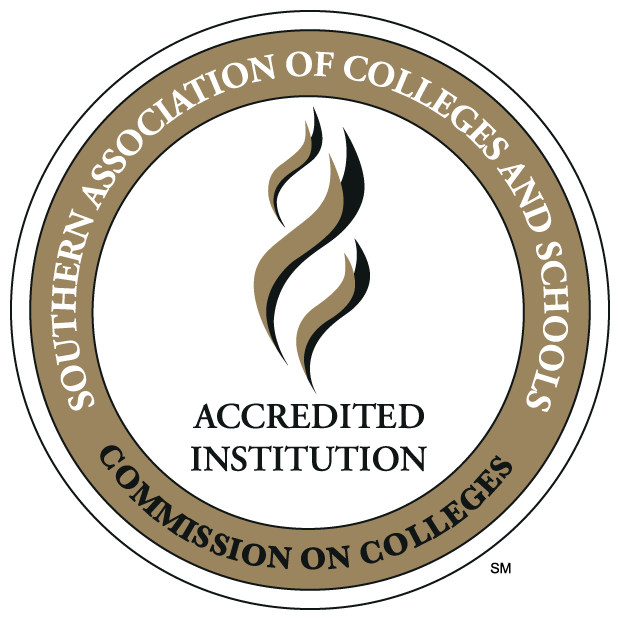Information Technology
Video Conferencing
TEAMS
Microsoft Teams, part of the Microsoft 365 suite, is available for video conferencing. MS Teams provides video conferencing and workspace chat.
Faculty and staff who have questions related to MS Teams should contact the Office of Instructional Technology Support at InsTech@ulm.edu.
Microsoft Teams Instructions PDF
How to Schedule a Teams Meeting in Outlook PDF
How to Access Your Teams Recordings (video)
ZOOM
Please Note: ULM's agreement with ZOOM ends on June 30, 2025. Although you will not be able to initiate ZOOM meetings, you will be able to join meetings when invited by others.
Sandel 211 Video Conferencing Room
Have you found yourself or your department needing a room that can handle 10-15 people for a video conference or to attend a webinar but there are no conference rooms available? Sandel 211 may be the answer. The set-up is perfect for any type of video meeting. Tabletop microphones for clear transmission and the largest screen on campus as well as electronic window shades for privacy.
To reserve the room, click here: Sandel 211 - Request a reservation
Please contact Greg Andrews if you have any questions.
318-342-3418