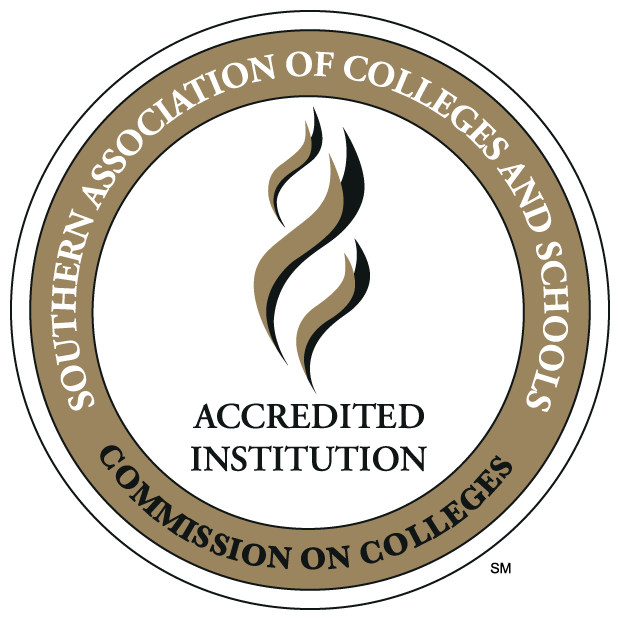Information Technology
WiFi & Connectivity
For Students Living on Campus: Click here for an FAQ on the ResLife Network
For Help, Contact: Helpdesk | 318-342-3333 | Campus Ext. 3333 | Library #106
Technology Update: Outdoor Coverage
ULM’s Office of Information Technology has expanded outdoor WiFi coverage, most notably to parking areas, as part of its continuing effort to ensure that students have the WiFi access they need on campus.
On the ULM campus map, click on the "WIFI locations" button to see the parking areas with WiFi availability.
The SSID for all outdoor coverage is: ULMOutdoor
Please note that older devices that do not support the 5Ghz bands will not work in the parking lots. Students with older mobile devices/laptops that only support the 2.4Ghz band will not be able to connect. Phones manufactured within the last 6 years should work fine.
The university wireless network is available to all ULM students, faculty, and staff.
It provides all the conveniences of a regular wired connection without the need for
cables.
The ULM wireless network is based on the IEEE 802.11a/ac/ax/g/n standard, which operates in the 2.4GHz / 5.8Ghz / 6Ghz license-free frequency band. It offers wireless data connections at speeds of up to 300Mbps.
Does system updates really matter?
Yes - Always be sure to keep your device up-to-date with patches and new application versions as they are made available via automated updates such with provided by Microsoft, Apple, Samsung, etc. These patches often times include improvements for better performance and most importantly the correction for security glitches.
Getting Connected
Settings needed to set up wireless access
In order to be able to connect to the wireless network you will need to have the following items and settings:
802.11(g/n/a/ac/ax) compliant wireless card
SSID: ULMFaculty, ULMStudent, ULMGuest, eduroam
TCP/IP settings: DHCP
SSID: ULMFaculty, ULMStudent, ULMOutdoor
This network is for the faculty/staff or students on our campus. These give you access to most of the same resources that wired computers have. You will only have to login once per device and it will stay logged in as long as you haven't changed your ULM account password.
SSID: ULMGuest
This network is for people visiting the ULM campus and need to access the internet. It will only allow http and https connections. All other services are disabled for security purposes. This network requires that you register with a valid email address or password to use. This access is only good for 1 day and then you have to re-register after.
SSID: eduroam
An abbreviation for EDUcation ROAMing, eduroam is a secure roaming infrastructure that allows you to use your university's credentials to access the internet at participating institutions. For ULM, this gives wireless access at other participating institutions using your ULM email address and password. For visitors to ULM from participating universities, this gives them access to the eduroam wireless network here at ULM.
Who is Eligible to use eduroam
• Available to ULM Faculty, Students, and Staff. (Note: If you are at a ULM facility, please continue to use a ULM SSID: ULMFaculty or ULMStudent)
• Available to Individuals visiting from one of the Participating Universities. (appropriate credentials required)
IPV4 settings: DHCP
There are two ways of assigning an IP address to a network adapter: static or DHCP. Static assignment requires the use of a unique IP address that must be entered manually. DHCP (Dynamic Host Configuration Protocol) on the other hand, refers to the automatic assignment of an IP address with no user intervention required. The only thing the user is responsible for is to set the IPV4 settings on the network adapter to DHCP. DHCP is required on ULM’s Campus.
Login Type: 802.1x
There are multiple ways to log in to a wireless service. At ULM, we use the 802.1x method that uses your faculty/student account to log in to the wireless service. When logging in, please use your full email address for the user name. Ex: faculty@ulm.edu, students@warhawks.ulm.edu.
Once you are logged in, you should not have to change or re-login again unless you change your password to your faculty/student account.
General Notes:
If you change your ULM email password, switch user profiles, or maybe haven't used the campus WIFI in a while, you must "forget" the network SSID before logging in again.
iOS Notes:
When connecting with an iOS device, it might complain about a certificate. You just have to hit "Trust" in the upper right hand side and it will allow the login to finish.
iOS 15.0 or higher is required to connect. Older versions may work, but there are known issues with the new 802.11ax WiFi standards on iOS version 14 or lower.
Android Notes:
When you connect with your Android device, please make sure it says the following:
Security: 802.1x EAP
EAP method: PEAP
Phase 2 authentication: MSCHAPV2
Domain: auth.ulm.edu
Identity: Your email address
Anonymous identity: (leave blank)
Enter Password: Your email password
Android Guide (see PDF)
Android 13 or higher is required to connect. Older versions may work, but there are known issues with the new 802.11ax WiFi standards on Android version 12 or lower.
Password Notes:
Passwords in this WIFI context are referring to your base LDAP/myULM password, not the complicated MFA password.
Apple MacOS Notes:
MacOS 13 or higher is required to connect. Older versions may work, but there are known issues with the new 802.11ax WiFi standards on macOS version 12 or lower.
Windows Notes:
With Windows 10/11, you will have to make sure you complete the steps located here if you change your password.
Windows 10/11 patched to 22H2 or higher is required for compatible connectivity.
Windows 7 is no longer supported by Microsoft as of Jan 2020. Windows 8/8.1 is no longer supported by Microsoft as of Jan 2023. You may use Windows 7/8/8.1 if you do not have any issues. However, ULM is no longer supporting Windows 7/8/8.1, so future WiFi upgrading/changes WILL NOT be tested for Windows 7/8/8.1 compatibility.
Driver updates required:
For Windows devices, Windows update installs a broken WiFi driver for the new 802.11ax WiFi standard. This causes constant disconnects in every building we have deployed the new technology to. To fix it, please install the driver below for your device as long as you meet the minimum Windows standards above (Windows 10/11 22H2 or higher). Intel AX200 series: https://downloadmirror.intel.com/788770/WiFi-22.250.1-Driver64-Win10-Win11.exe
We will add additional driver links for other manufacturers as soon as we identify them.